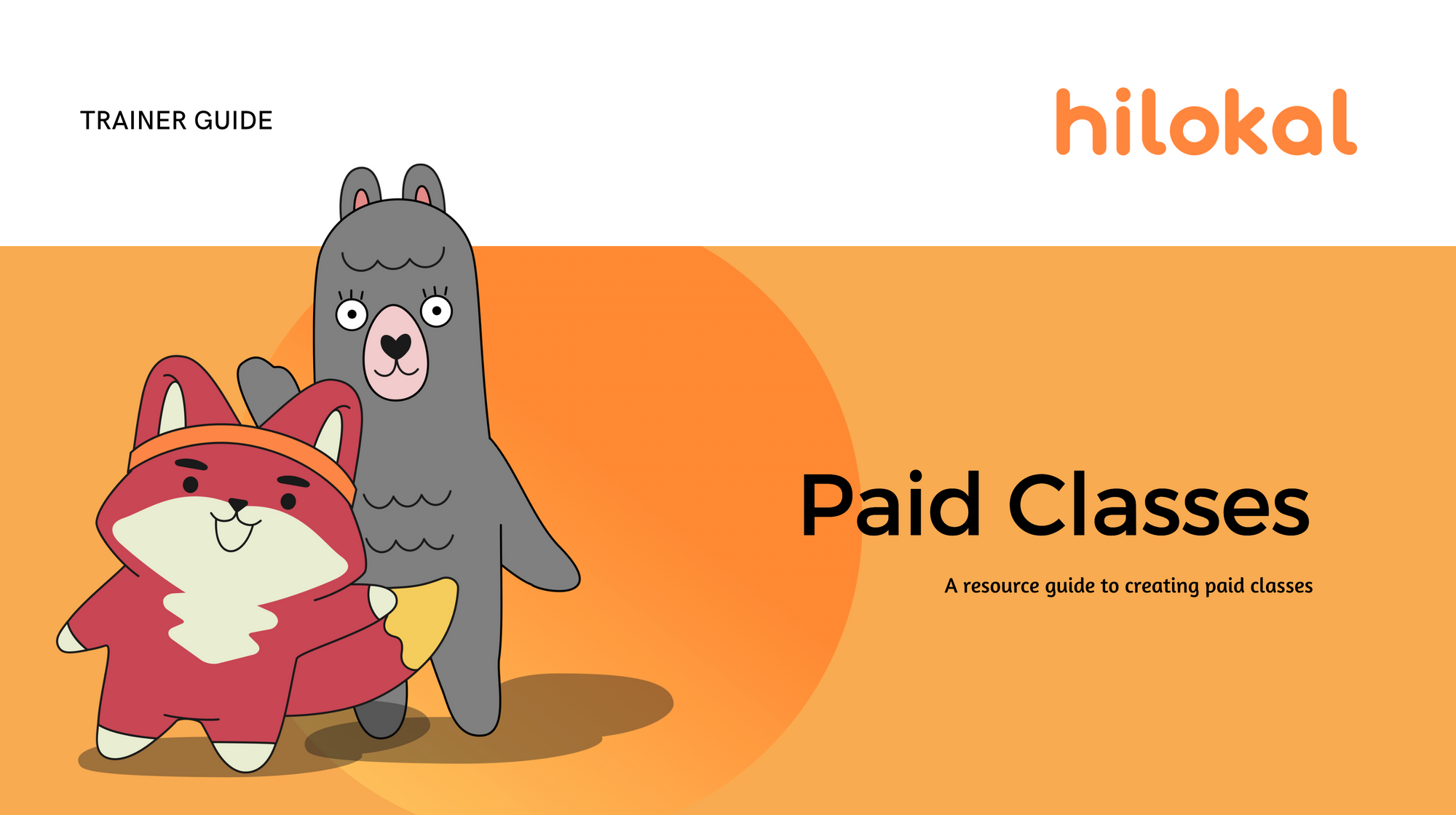Introduction
A a Hilokal trainer you have the choice to make a paid class when scheduling your tables.
This means that students will pay a set amount of beans to attend and can book in advance for your class, or if there are still spaces available, students can still join when the class goes live.
You get to choose the "admission fee" and you can choose the amount of speakers you w -ish to have up to a maximum of 7.
In this guide we will break down the process and all the information you need to create and run a successful paid class.
How to Schedule a Paid Class
Scheduling a paid class is done in the trainer dashboard just the way you would schedule a regular class. You would need to complete all the regular information eg; language, cafe, level, title etc. To make it a paid table, you will need to click on "Switch to Paid Table" to activate it.
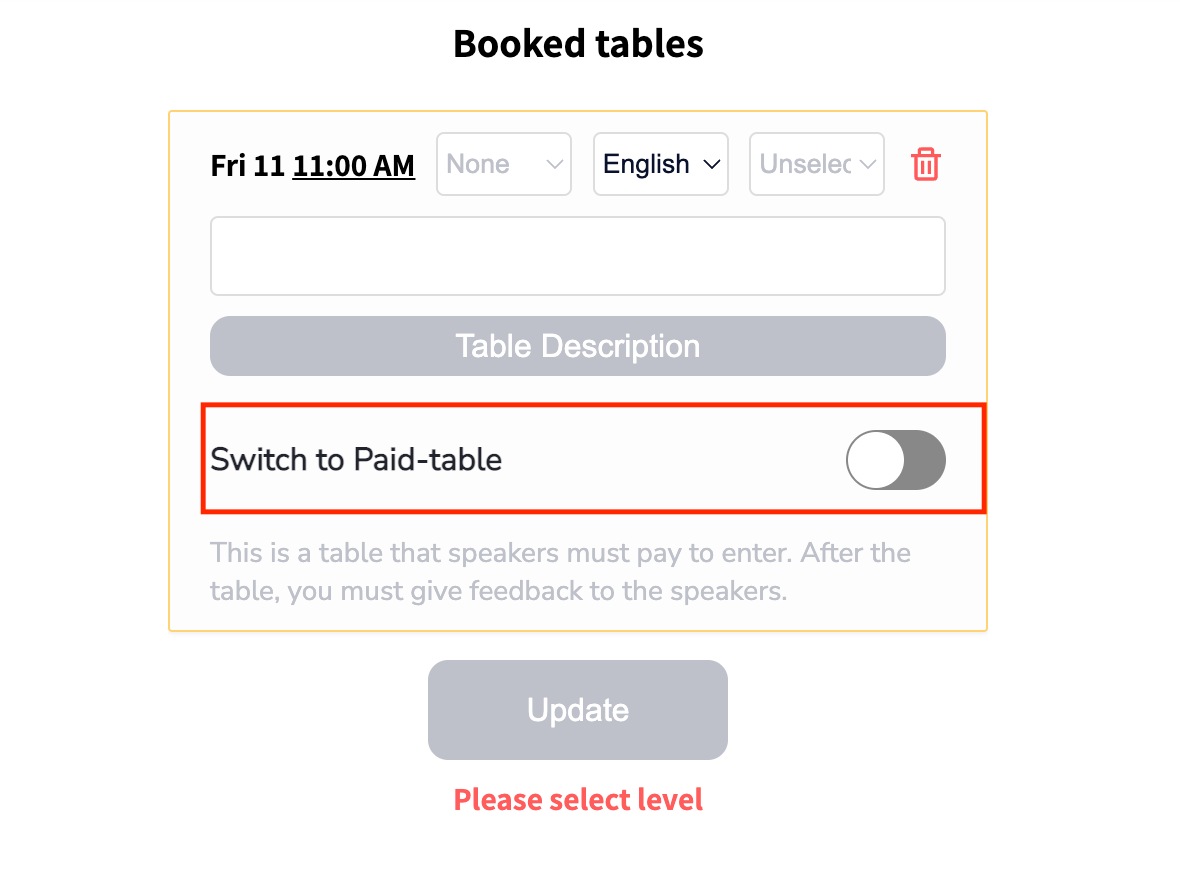
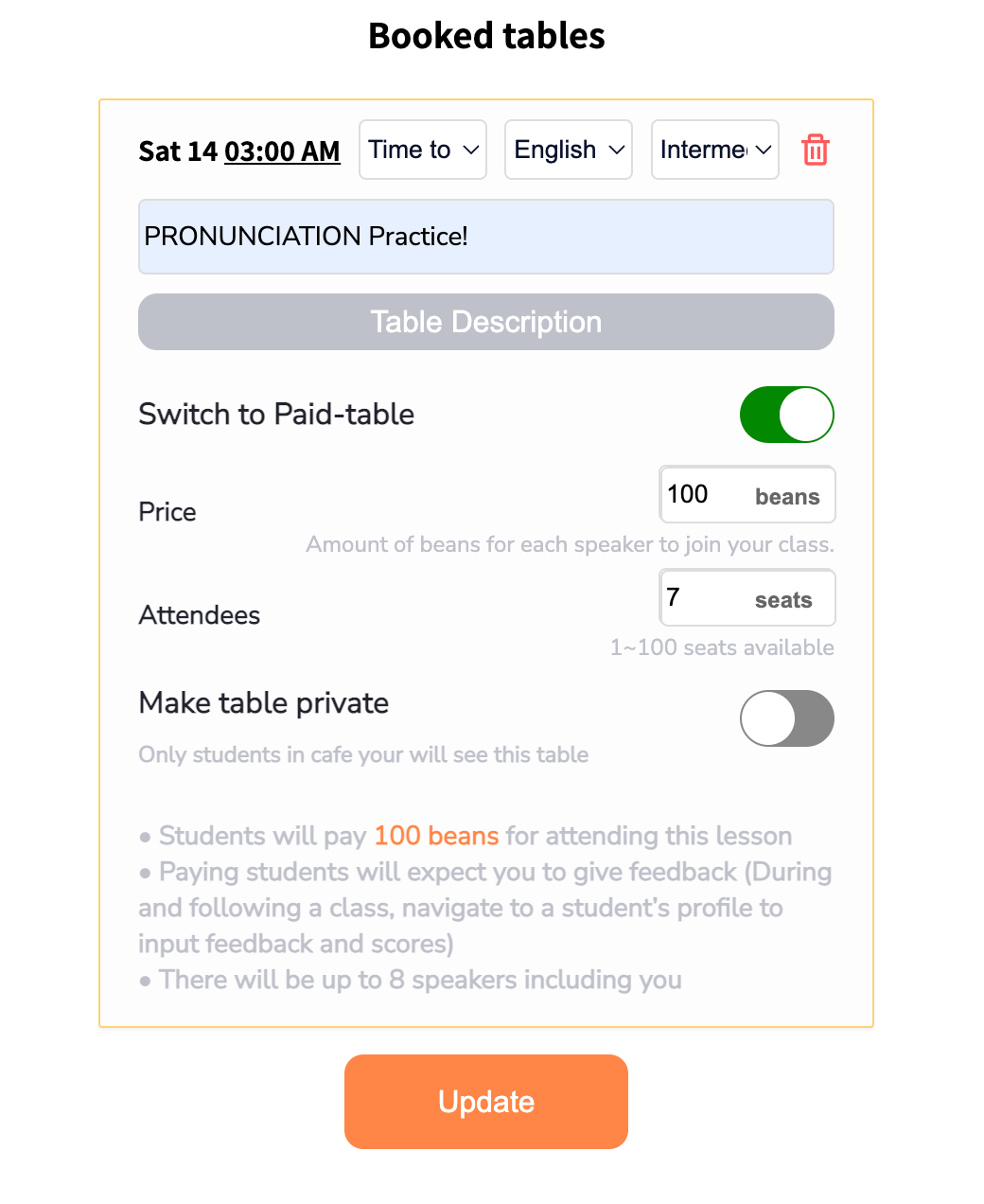
Once you have selected this option you would need to add the amount of beans you wish to charge each participant, choose the number of participants and then click update and confirm.
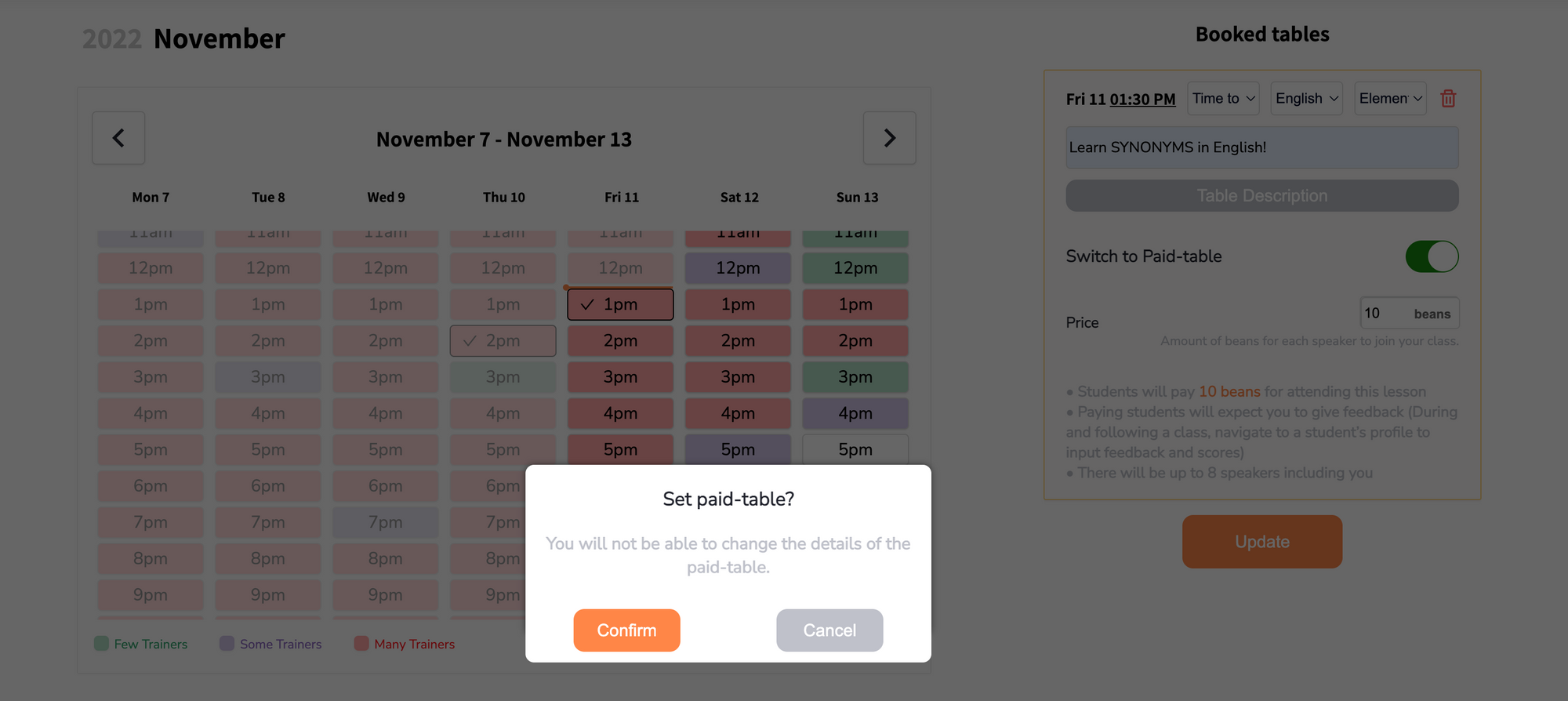
Your table will now show under your profile and in your cafe and also in the scheduled table list for everyone to see. You can recognise it by a yellow border, which indicates a paid class.
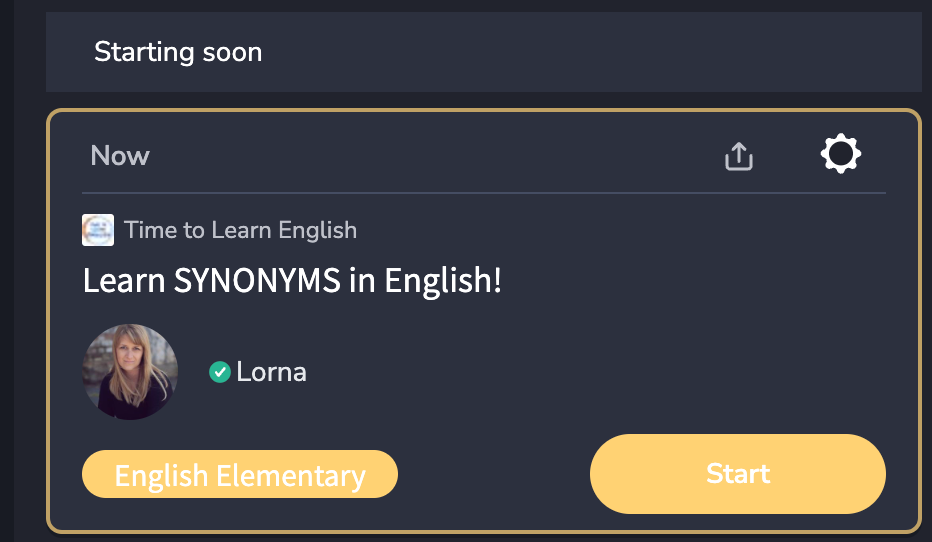
When a student books they will click the 'book' button and pay the entrance fee. Below are screen shots of what a student will see from finding the table, to booking the lesson.
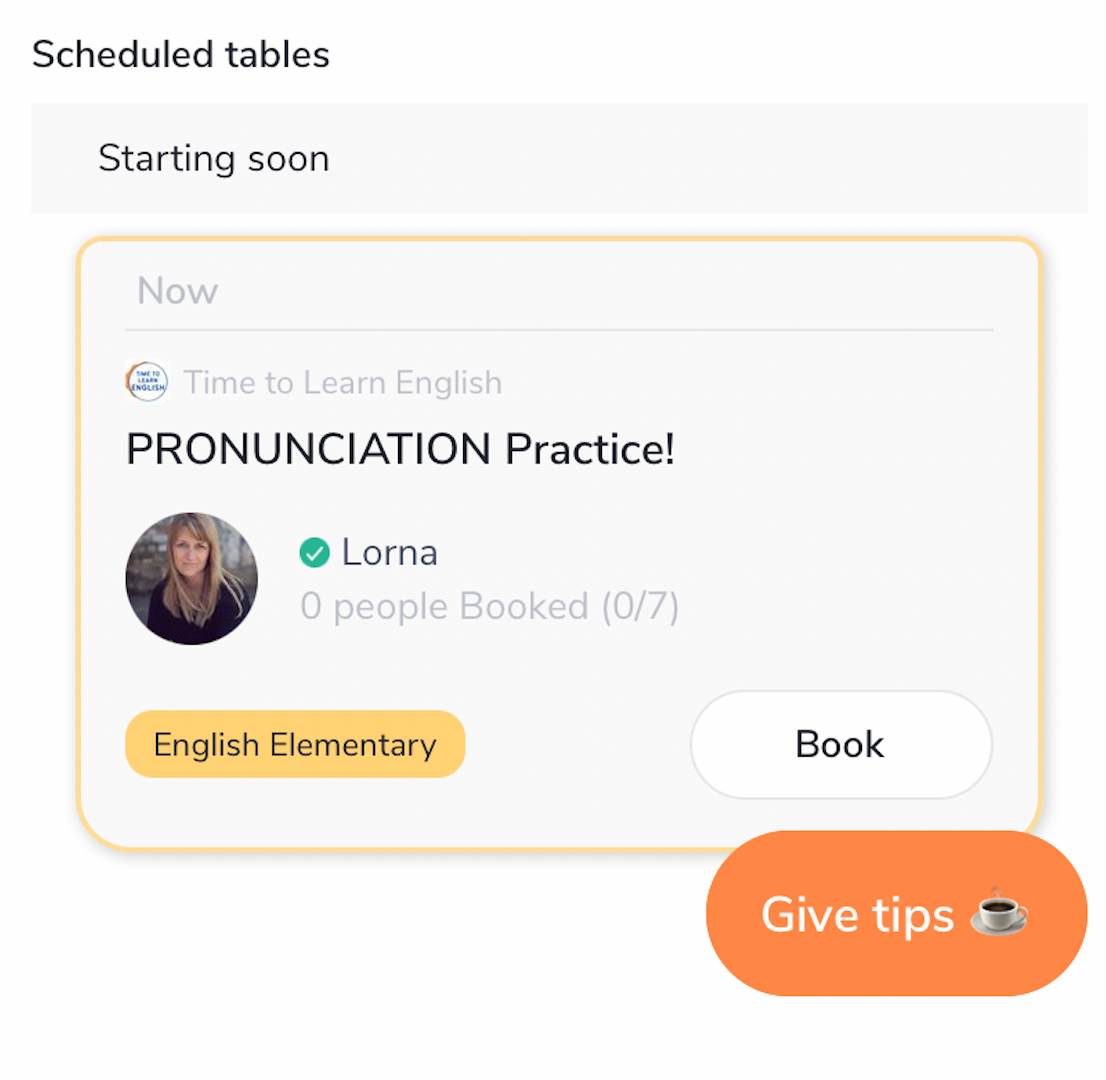
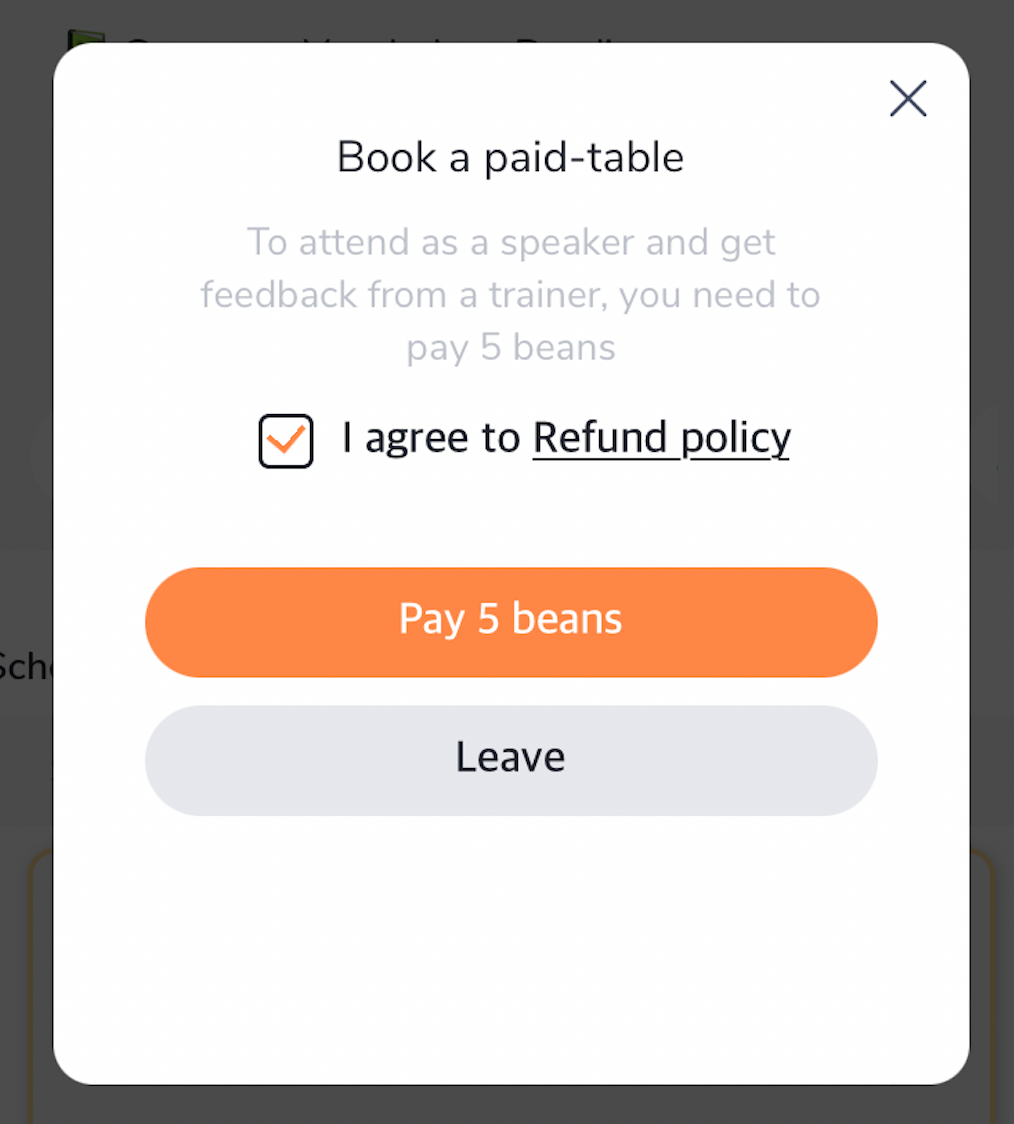
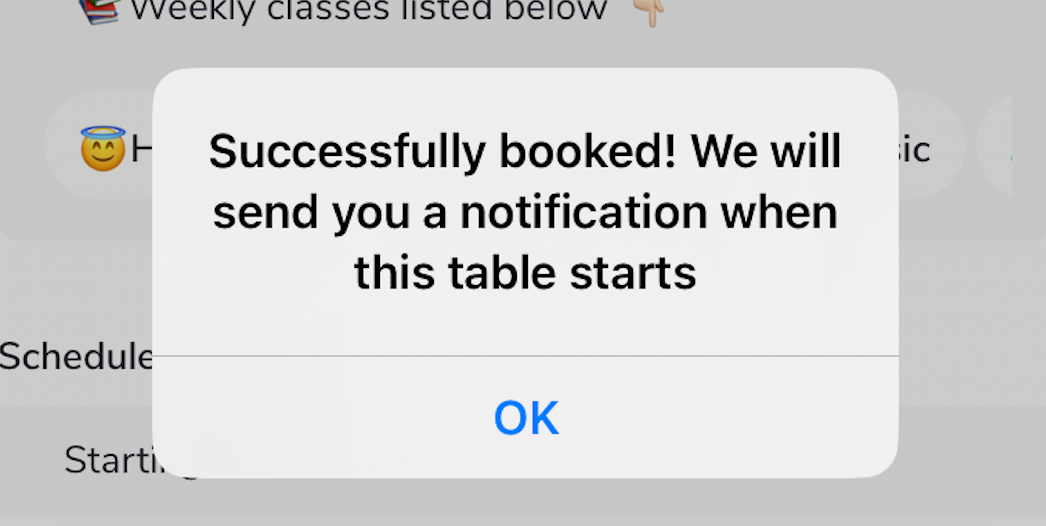
Once the table is live the student will receive a notification and can click 'attend' to enter. Or they can just find your table from your profile, your cafe or from the scheduled list like a normal table.
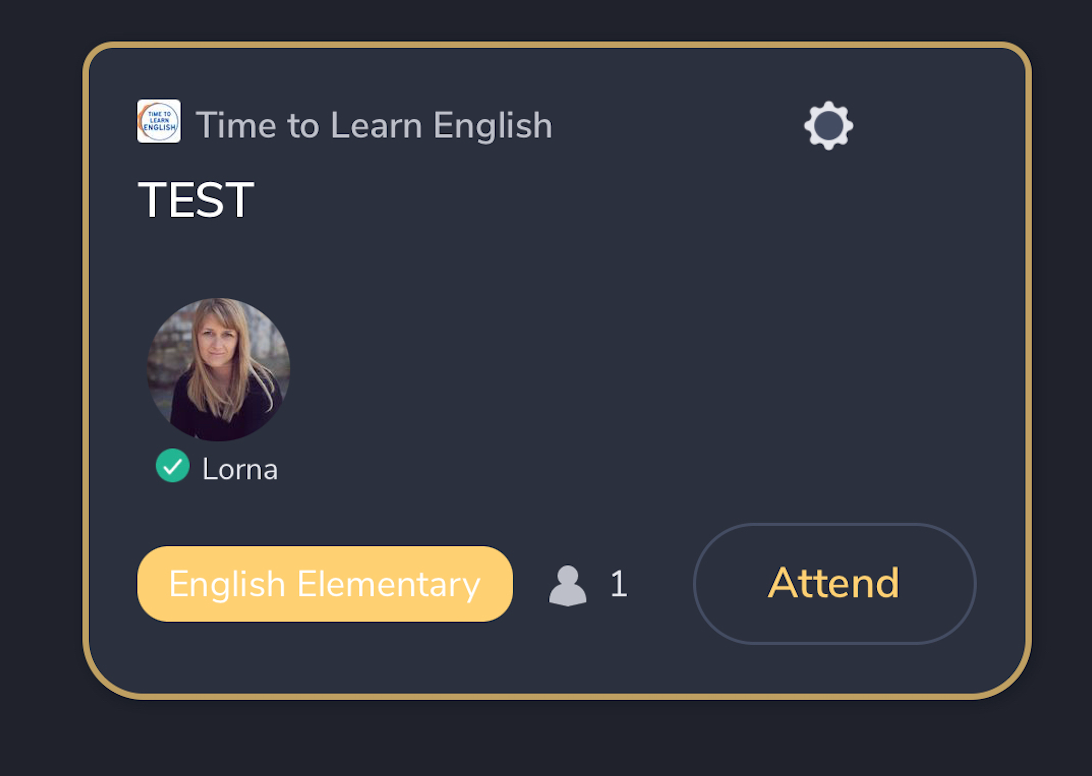
Completing the Feedback Forms
One of the requirements to having a paid class is you will need to complete a feedback form for every student. This gives you an opportunity to give your student more value, and earn more beans.
This form rates the student in different categories to help the student see where they can improve. We've streamlined the feedback form to be super easy. It's just a few clicks and a few comments.
There are two ways to access and complete the feedback form:
1. During class
Click on the students profile and the feedback form will show on the left hand side. If you find it helpful and easier to score students while the class is live, you can use this method. (I recommend you give feedback while the class is live).
If you are completing the forms in the live class, it will auto-save the information. Once the table is closed, the forms will appear and you will need to click "submit" on each student's form. Only then can the student access the feedback on their profile.
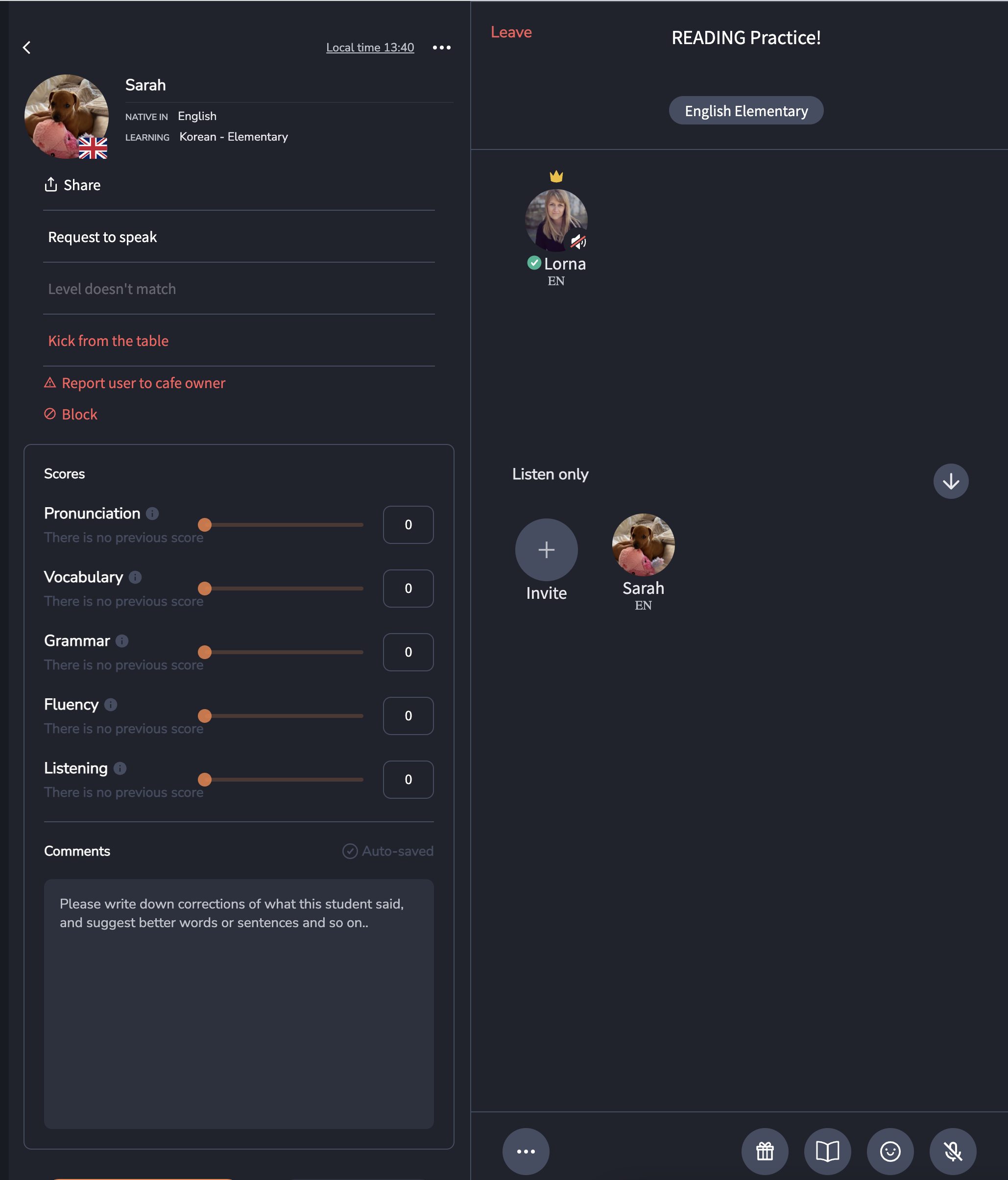
2. Once the class is finished and you close the room, the feedback forms will appear. Here you can scroll through the students and complete the forms. You will need to click "submit" on each students form. Only then can the student access the feedback on their profile.
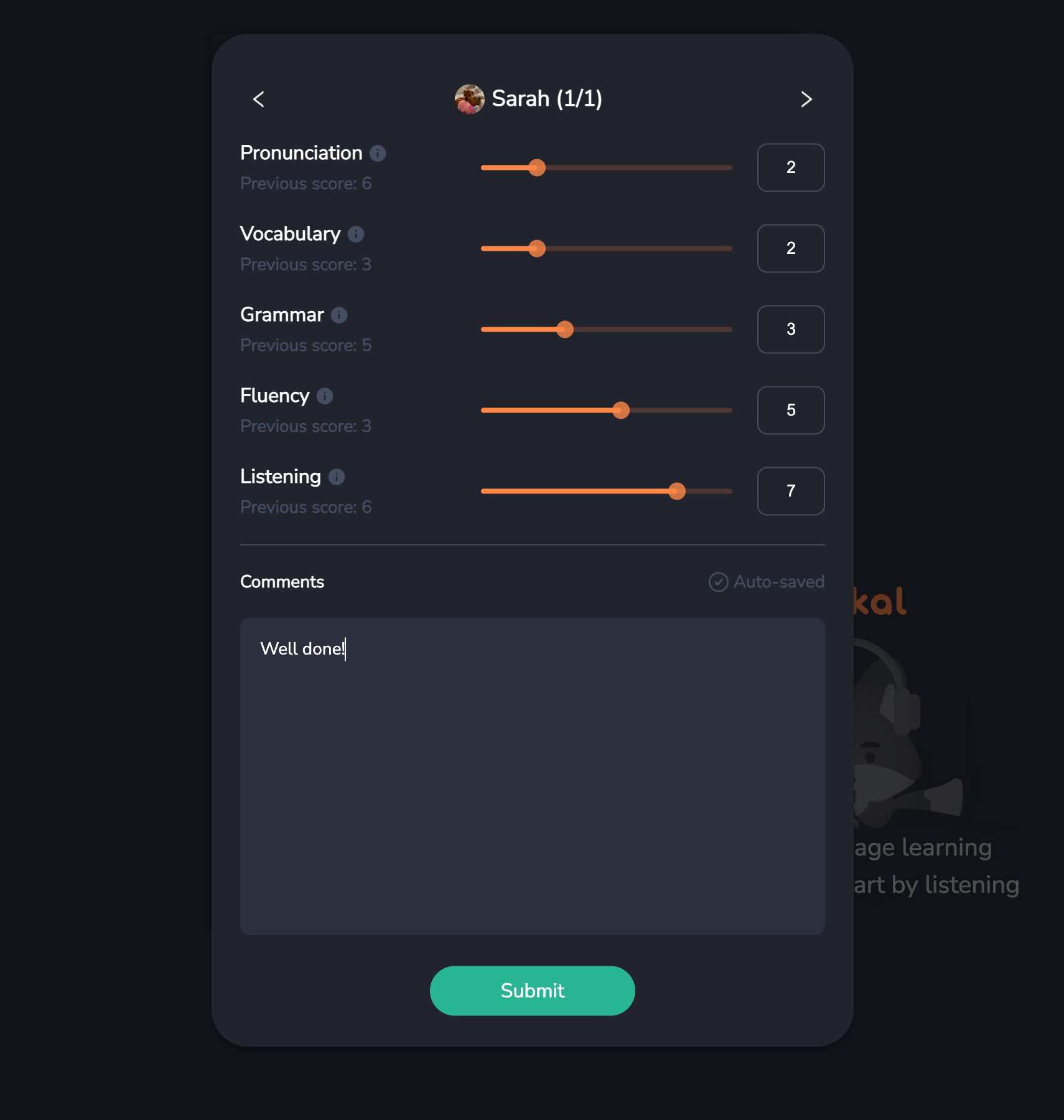
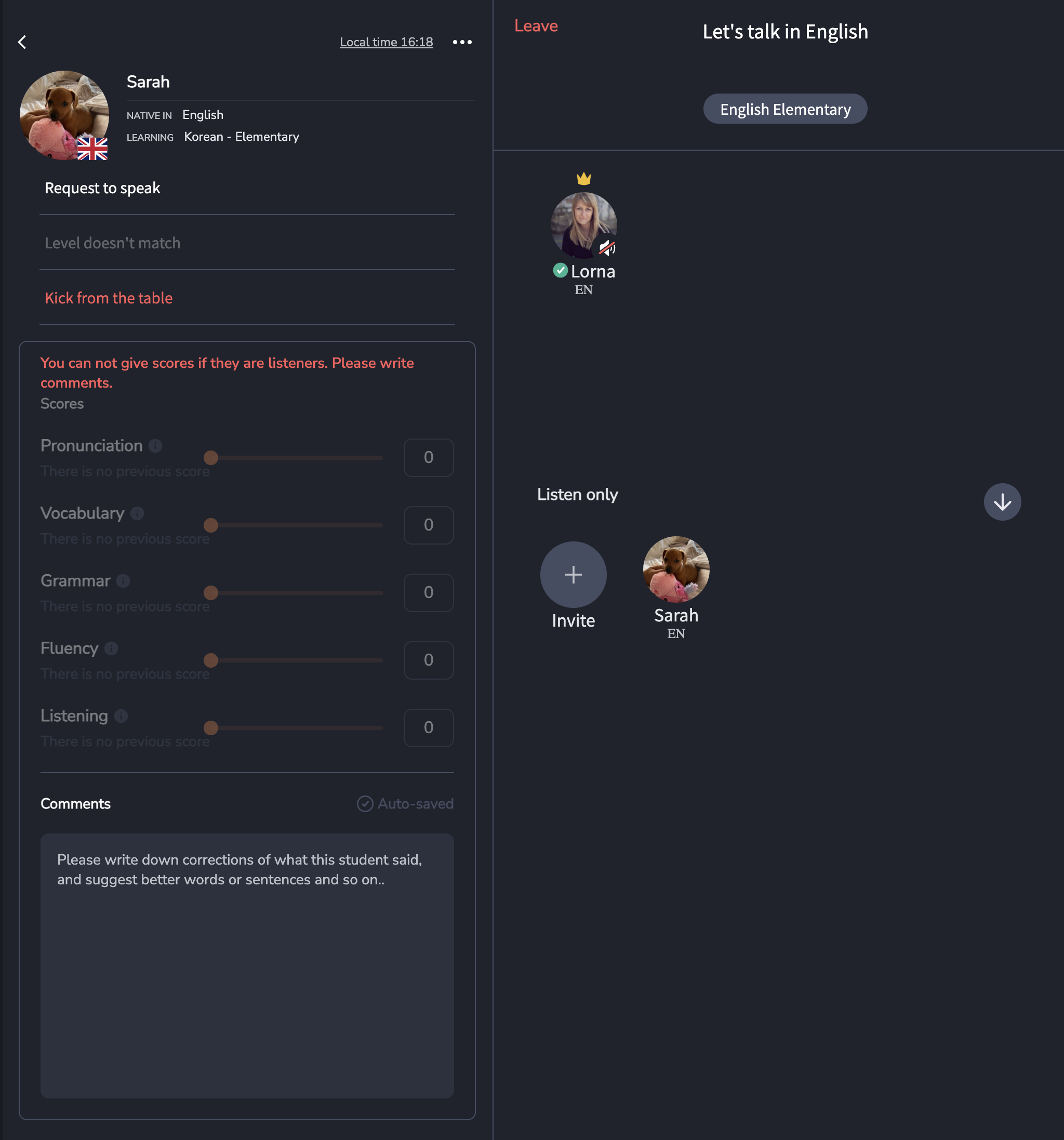
The form covers 5 different categories and there is a section to include comments.
Each category is given a number based on the following table:
(This table closely follows the IELTS speaking bands)
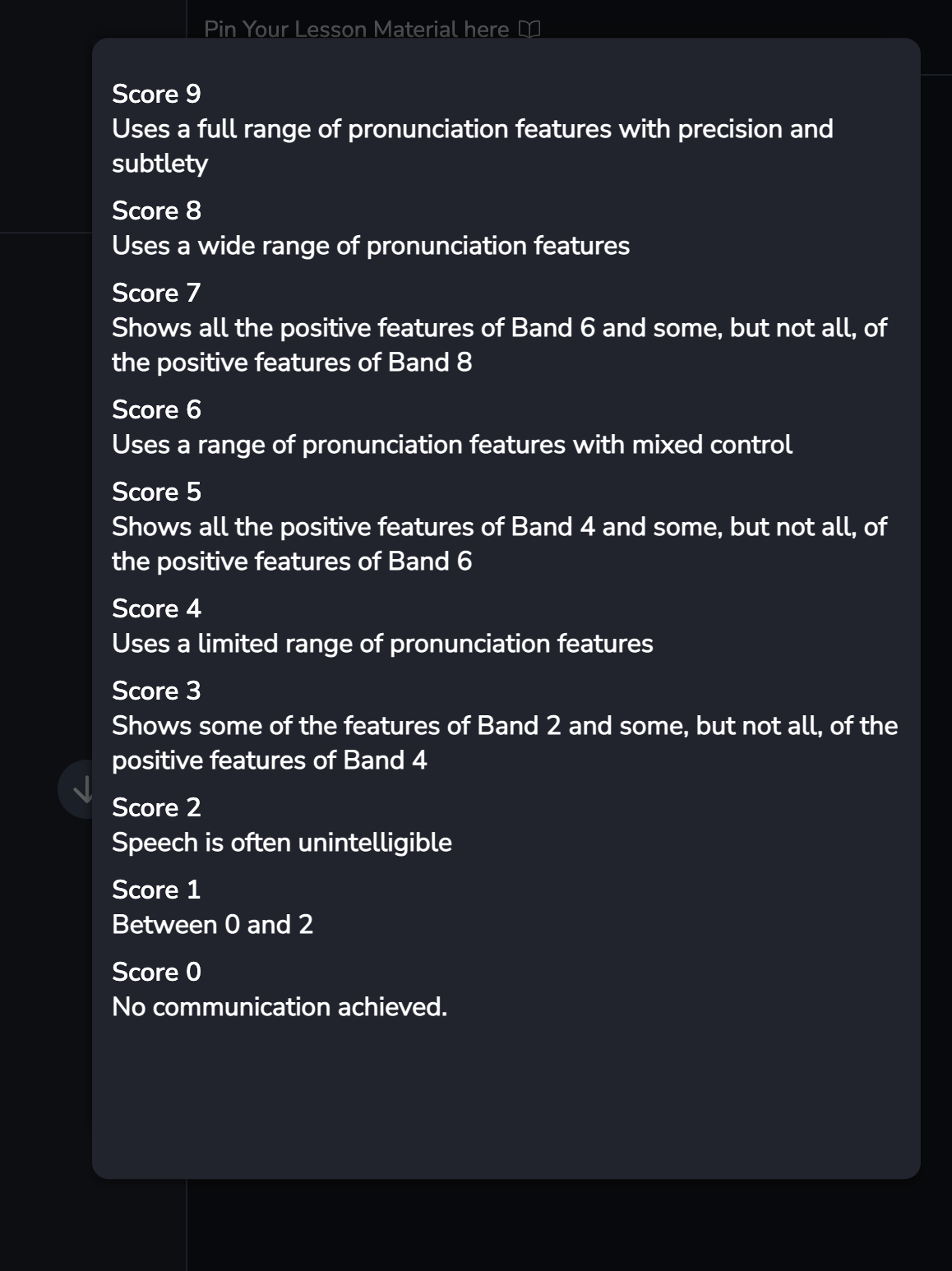
The following screen capture shows what a student will see on their profile after you have 'submitted' your feedback.
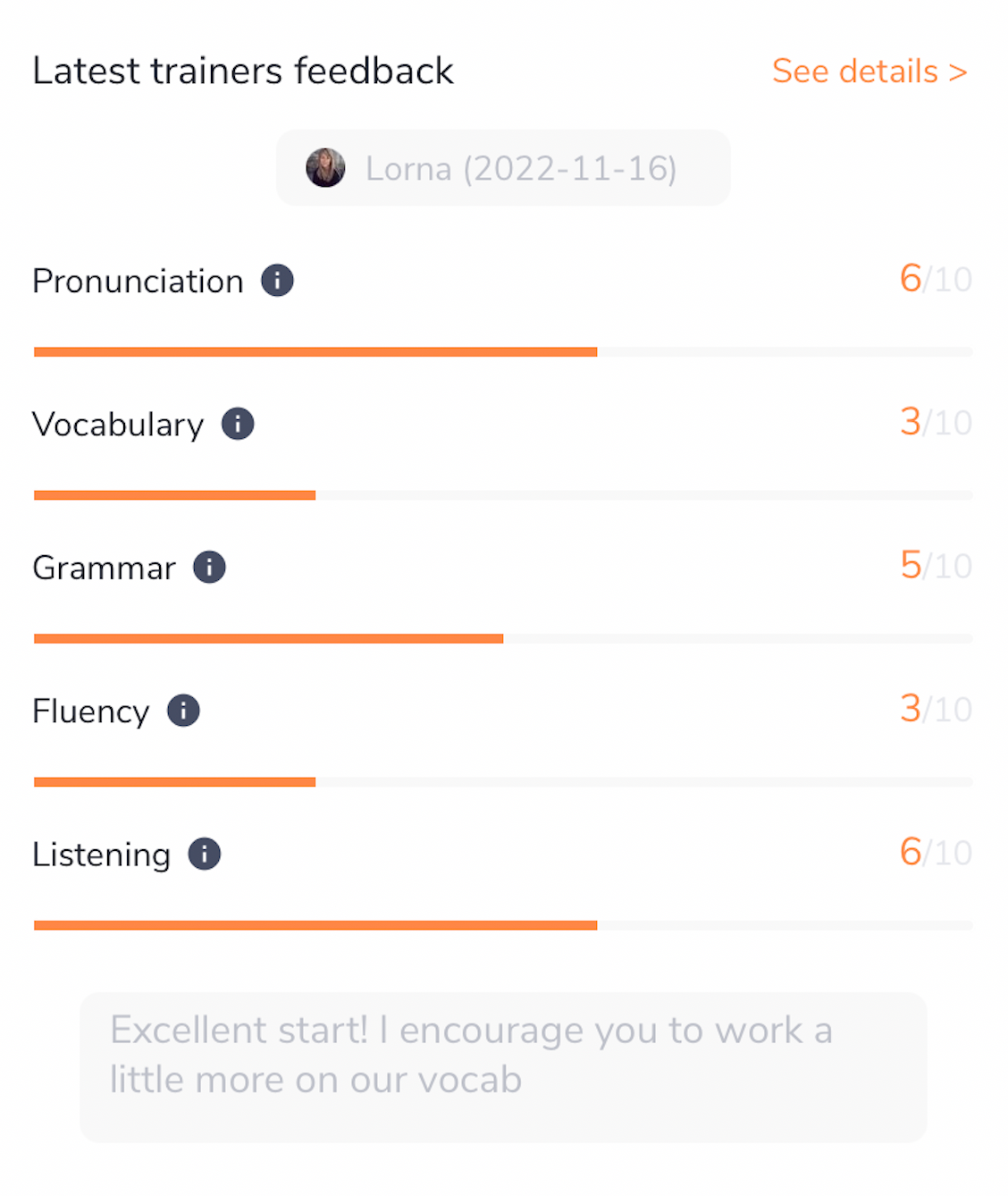
You, as the trainer, can view the feedback forms under your table history.
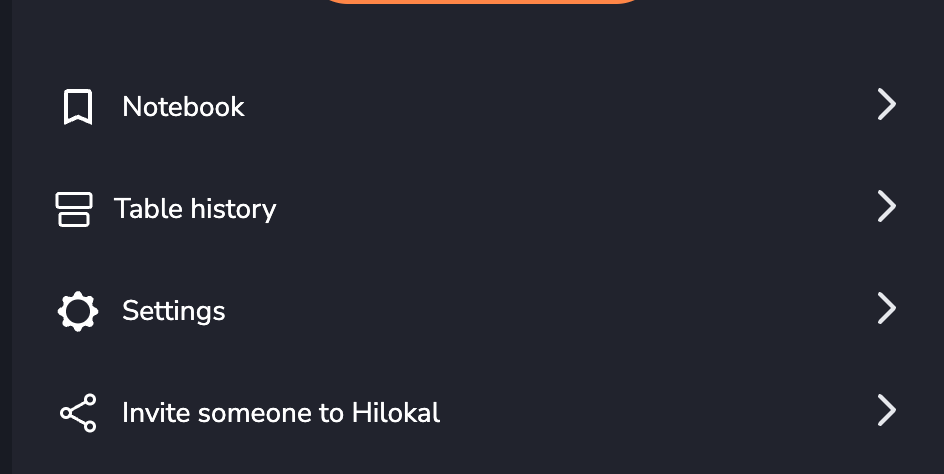
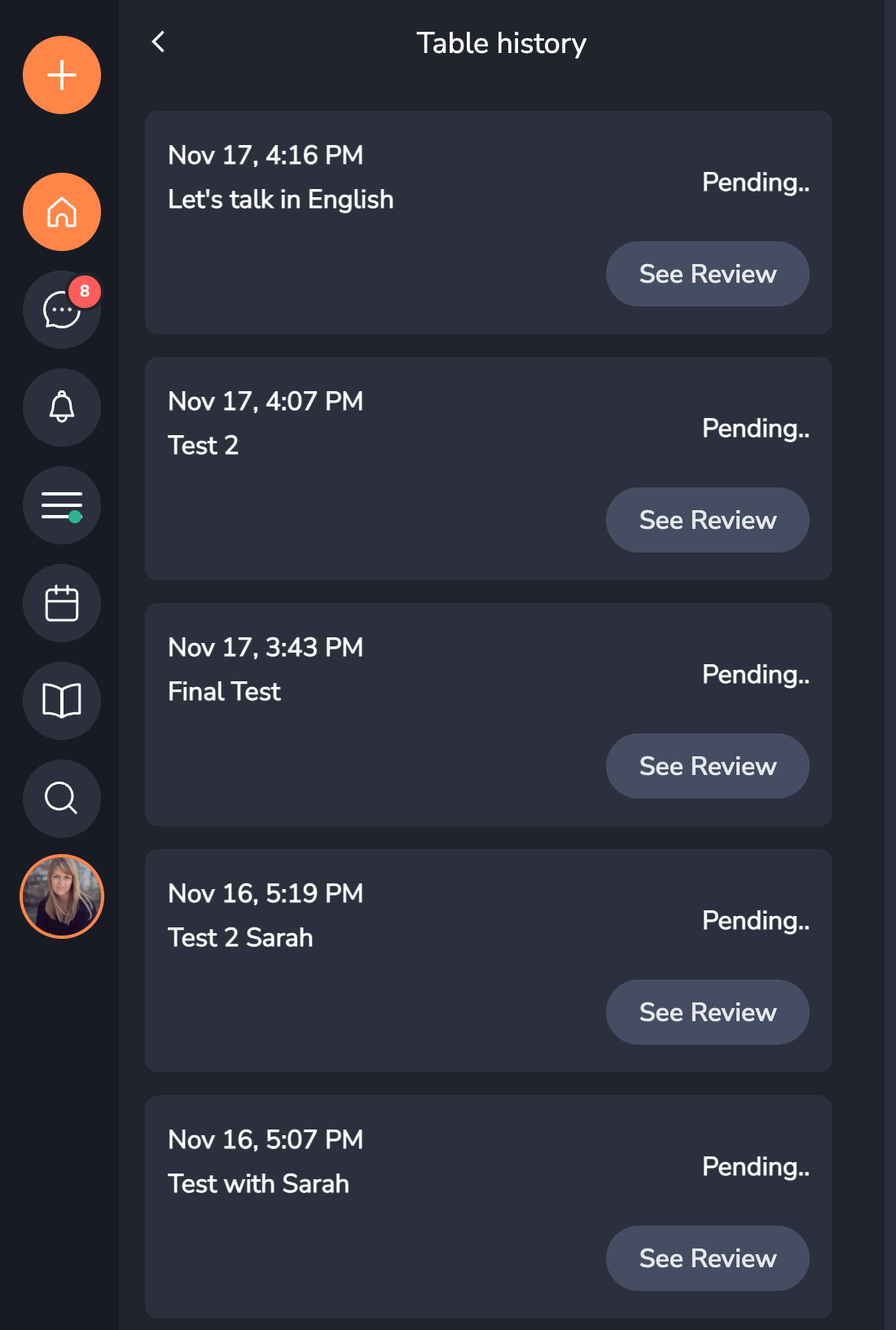
Refunds
At times it may be that a refund is required. A student can refund their beans up to 24 hours before the class is scheduled, which they can do themselves through their bean history page.
If a student cancels with less than 24 hours before the lesson starts, the student would need to 'request a refund' from the trainer. It would be up to the trainer to decide whether or not to refund. A student can request a refund up to 24 hours after the table closes.
If a trainer cancels or misses their class, all students will automatically be refunded 100%.
24 hours after a lesson is completed, and there are no refund requests, the beans that the students paid to attend the lesson are automatically sent to the trainer's account.
Here is a screen capture of how the student requests a refund.
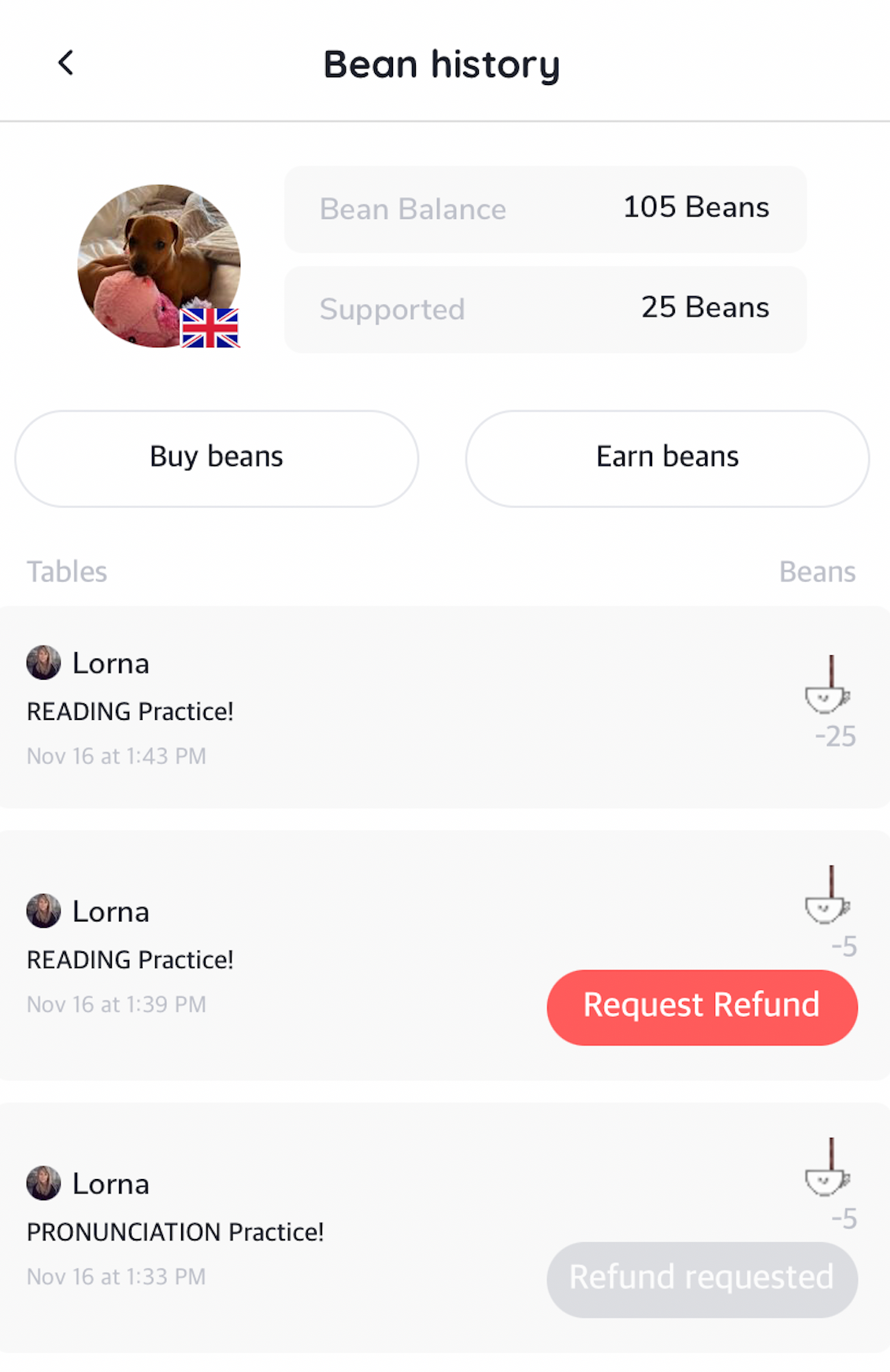
Here is the refund policy that students agree to before booking a class:
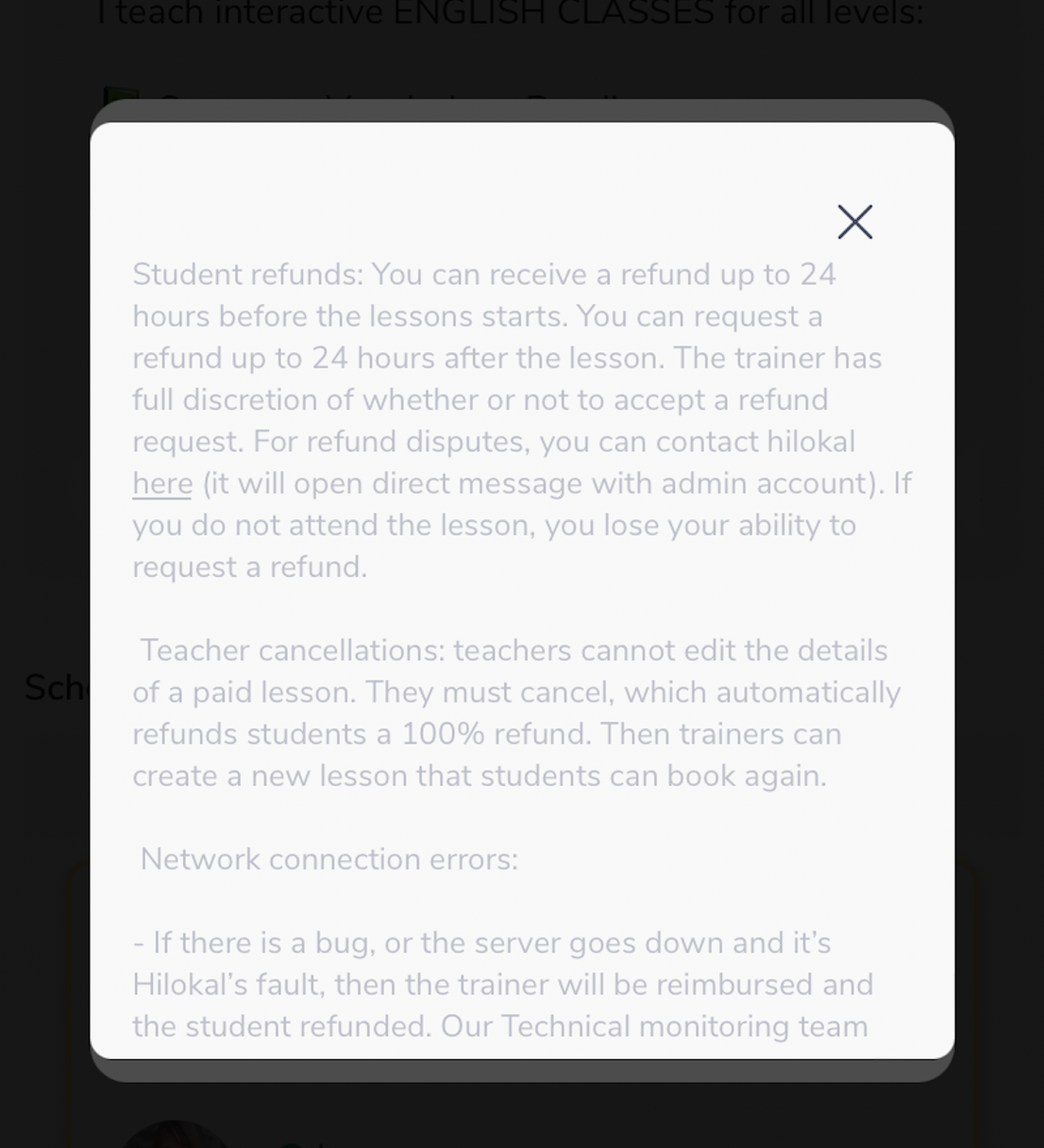
How to Issue a Refund
After your class is finished it will be recorded on the trainer dashboard like this. If a refund has been requested you will see the message 'refund request details ' on your class.
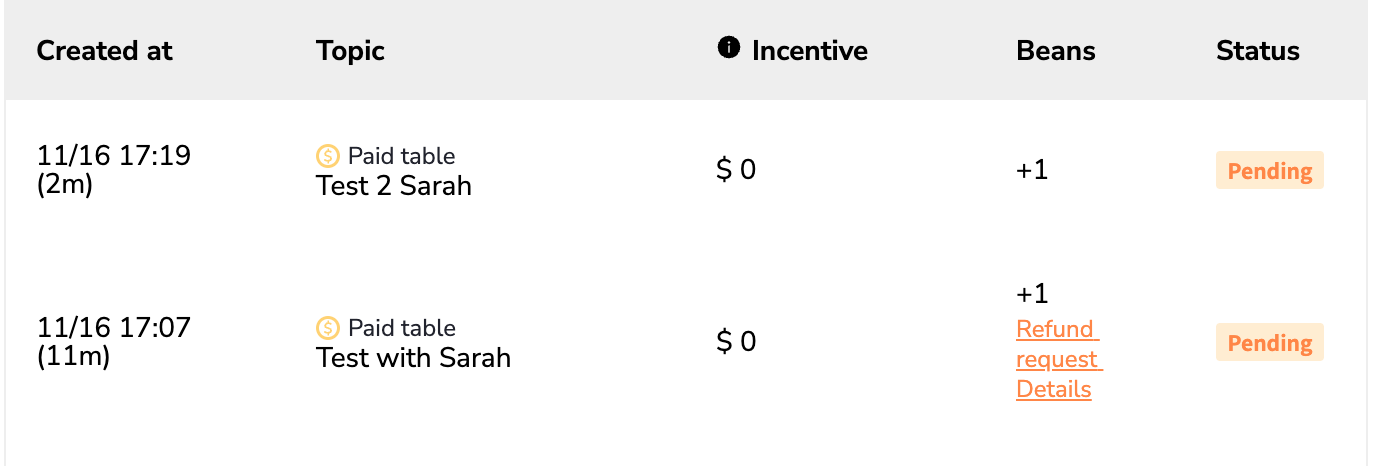
To issue a refund, click on 'refund request details'. Then click refund next to the students name.
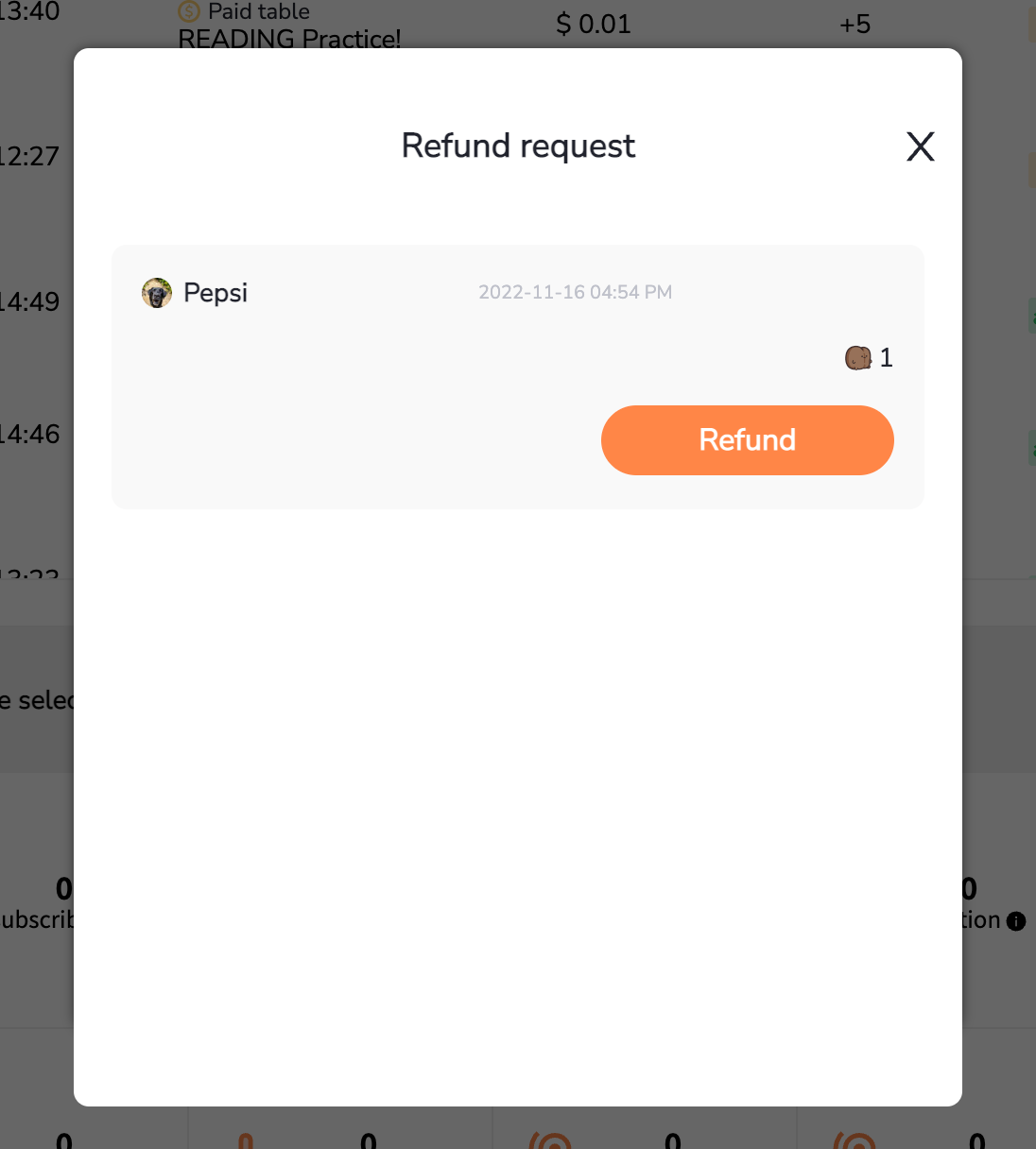
It is the trainers discretion, as mentioned previously, whether they issue a refund or not. It's also the trainers responsibility to check for any refund requests up to 24 hours after the lesson and act quickly and fairly.
If you are unsure of why a student asked for a refund, you can message them to clarify and then make your decision from there.
Some possible reasons to give a refund:
- student was ill
- students internet was poor and they couldn't connect
- student can no longer attend the class due to other commitments
Some possible reasons NOT to give a refund:
- student forgot
- no show without any explanation
- student changed their mind
Final Thoughts
Paid classes are a great way to boost your bean earnings. Many students will pay to have more one on one time with a trainer, in a smaller, more intimate class setting. Receiving feedback from the trainer also entices students to join a paid class. Serious learners will want that kind of feedback to grow in their language journey.
FAQ's
How much should I charge?
This is up to each trainer, but consider these things:
- who is your audience?
- experiment, start off with 100 beans for example and see how it goes, then make it higher the next time. You will soon see what students will pay. Anything from 100 - 300 beans is a good start. You could even go lower to get your students familiar with the idea of paying to join your VIP table 🤩
Can I cancel my class? What happens to the payments?
If a trainer cancels or misses their class, all students will automatically be refunded 100%.
When will I receive the beans?
24 hours after a lesson is completed, and there are no refund requests, the beans that the students paid to attend the lesson are automatically sent to the trainer's account.